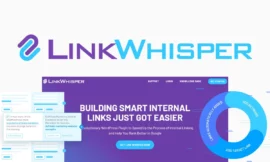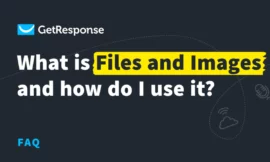How to Use Humata: The Ultimate AI Tool for Your Files
If you are looking for a way to get the most out of your files, whether they are documents, spreadsheets, PDFs, or images, you need to check out Humata. Humata is a revolutionary AI tool that lets you chat with your files and get instant answers, insights, and summaries. In this article, I will show you how to use Humata and why it is the best AI tool for your files.
What is Humata?
Humata is a web-based application that uses cutting-edge natural language processing (NLP) technology to analyze your files and generate natural language responses. You can upload any file to Humata and ask it any question related to your file. Humata will give you easy-to-understand answers instantly. You can also use Humata to write papers, reports, and other tasks faster by generating new writing based on your file.
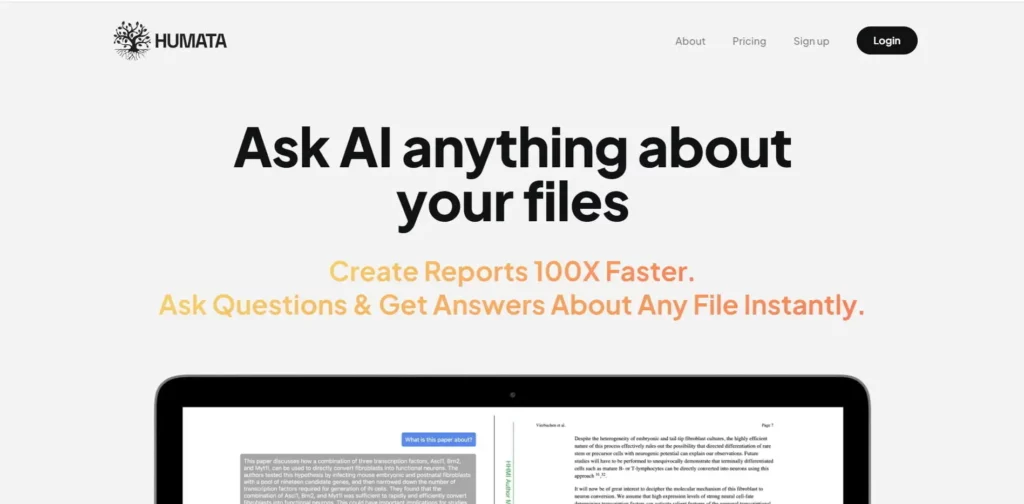
Humata is like having a personal assistant that knows everything about your files and can help you with any task. You can use Humata for various purposes, such as:
- Learning: You can use Humata to study and learn from your files. You can ask Humata to explain concepts, definitions, formulas, or anything else related to your file. Humata will give you clear and concise explanations that will help you understand your file better.
- Summarizing: You can use Humata to summarize your files in a few sentences or paragraphs. You can ask Humata to give you the main points, the key takeaways, or the most important information from your file. Humata will give you a high-quality summary that will save you time and effort.
- Synthesizing: You can use Humata to synthesize information from multiple files. You can ask Humata to compare, contrast, or combine data from different sources. Humata will give you a comprehensive synthesis that will help you discover new insights and connections.
- Extracting: You can use Humata to extract valuable data from your files. You can ask Humata to find specific information, such as names, dates, numbers, or keywords from your file. Humata will give you a list of relevant data that will help you with your research or analysis.
Humata is not only powerful but also easy to use. You don’t need any technical skills or prior knowledge to use Humata. All you need is an internet connection and a web browser.
How to Use Humata?
Using Humata is very simple and straightforward. Here are the steps you need to follow:
- Go to Humata’s website and sign up for a free account. You can also use my affiliate link to get a special discount on the premium plans.
- Upload your file to Humata by clicking on the “Upload File” button on the top right corner of the screen. You can upload any type of file, such as Word, Excel, PowerPoint, PDF, JPG, PNG, etc.
- Wait for a few seconds while Humata analyzes your file and prepares it for chat.
- Start chatting with your file by typing your question in the chat box on the bottom right corner of the screen. You can ask anything related to your file, such as “What is the main argument of this paper?” or “How many sales did we make in Q3?” or “What are the best practices for SEO?” etc.
- Get instant answers from Humata in natural language. You can also click on the “Generate” button on the bottom left corner of the screen to get new writing based on your file.
Here are some screenshots of how Humata works:
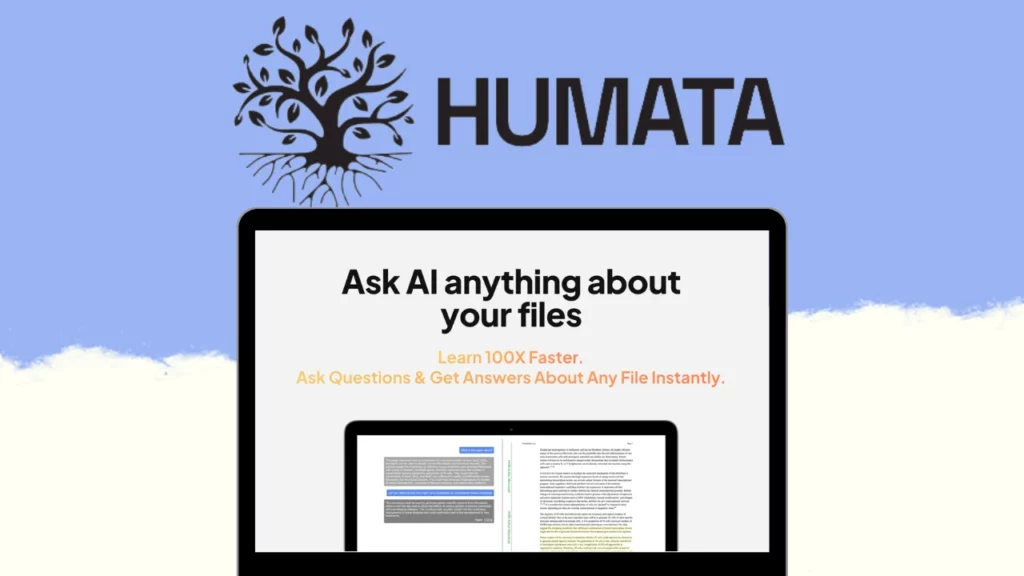
Why Use Humata?
Humata is the ultimate AI tool for your files because it offers many benefits, such as:
- Speed: Humata is fast and efficient. It can analyze your files and generate answers and writing in seconds. You don’t have to waste time reading long texts or searching for information manually.
- Accuracy: Humata is accurate and reliable. It uses advanced NLP algorithms and models to understand your files and generate relevant responses. You don’t have to worry about errors or mistakes in your answers or writing.
- Simplicity: Humata is simple and intuitive. It has a user-friendly interface and a natural language interface that makes it easy to interact with your files. You don’t need any technical skills or prior knowledge to use Humata.
- Creativity: Humata is creative and innovative. It can generate new writing based on your files that can help you with your tasks. You can use Humata to write papers, reports, summaries, insights, and more.
How Much Does Humata Cost?
Humata offers different plans and pricing options to suit your needs and budget. You can choose from the following plans:
- Free: You can use Humata for free with some limitations. You can upload up to 10 files per month, chat with up to 100 questions per month, and generate up to 1000 words per month.
- Basic: You can use Humata for $9.99 per month with more features. You can upload up to 50 files per month, chat with up to 500 questions per month, and generate up to 5000 words per month.
- Pro: You can use Humata for $19.99 per month with even more features. You can upload up to 100 files per month, chat with up to 1000 questions per month, and generate up to 10000 words per month.
- Premium: You can use Humata for $29.99 per month with the most features. You can upload unlimited files per month, chat with unlimited questions per month, and generate unlimited words per month.
You can also use my affiliate link to get a special discount on the premium plans.
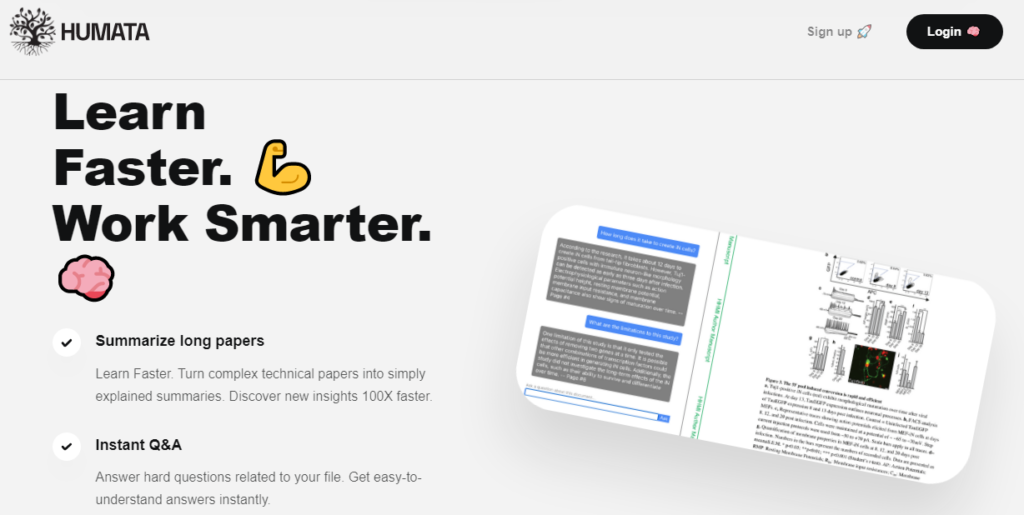
Conclusion
Humata is the ultimate AI tool for your files. It lets you chat with your files and get instant answers, insights, and summaries. It also lets you generate new writing based on your files that can help you with your tasks. Humata is fast, accurate, simple, and creative. It is the best way to get the most out of your files.
If you want to try Humata for yourself, go to Humata’s website and sign up for a free account. You can also use my affiliate link to get a special discount on the premium plans.
I hope you enjoyed this article and learned how to use Humata. If you have any questions or feedback, please leave a comment below. I would love to hear from you.