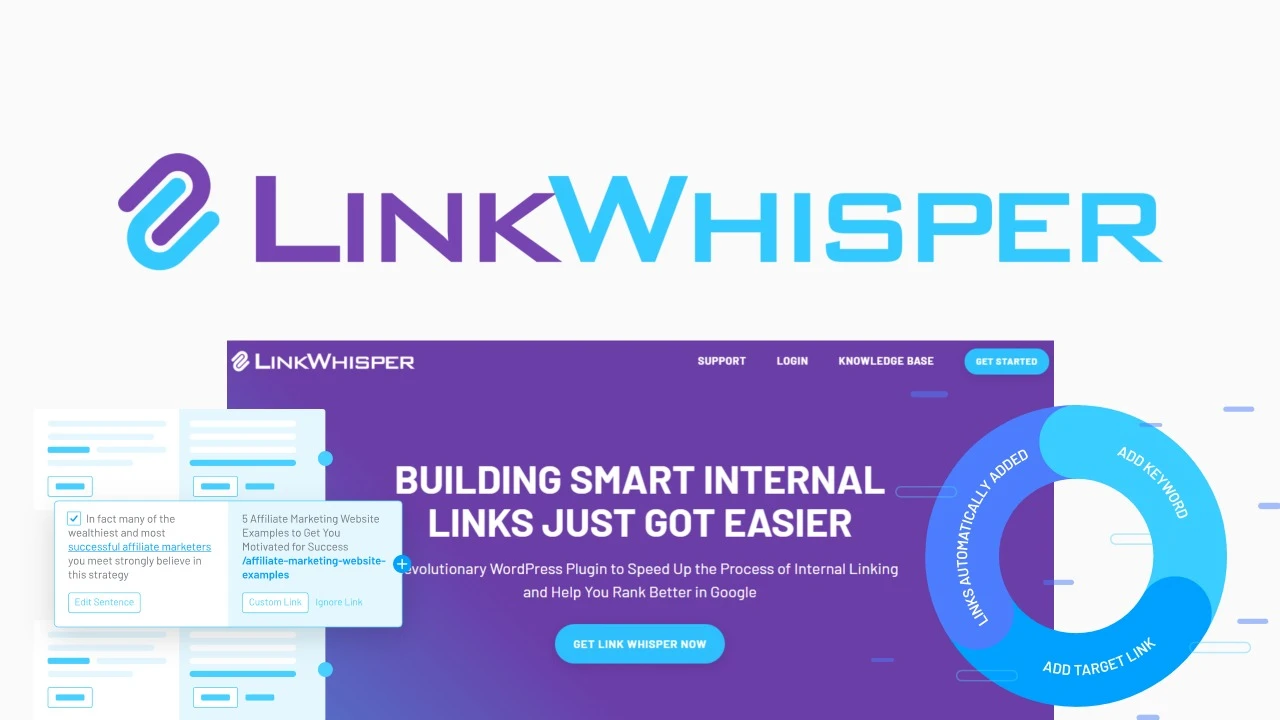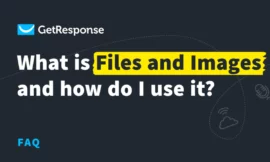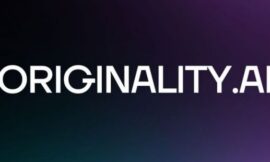How to Boost Your SEO with Link Whisper: A Review and Tutorial
If you are a website owner or a content marketer, you know how important SEO is for your online success. SEO stands for search engine optimization, which means making your site more visible and relevant to the users who are searching for your topics.
One of the key factors that affect your SEO is internal linking. Internal linking is the practice of linking your pages and posts to each other, creating a web of connections that helps your site structure, navigation, and user experience.
Internal linking also helps Google and other search engines understand your site better, index your pages faster, and rank them higher. It also helps you distribute your link juice (the authority and trust that external links give you) to other pages on your site, boosting their chances of ranking well.
But internal linking can be a tedious and time-consuming task. You have to manually find relevant pages to link to, insert the links in the right places, and keep track of them as your site grows. It can be easy to miss out on internal linking opportunities, or worse, create broken links that hurt your SEO.
That’s why you need a tool like Link Whisper. Link Whisper is a WordPress plugin that uses artificial intelligence to automate and simplify your internal linking process. It analyzes your content and suggests relevant internal links as you write or edit your posts. It also helps you manage and optimize your existing internal links with powerful reports and features.
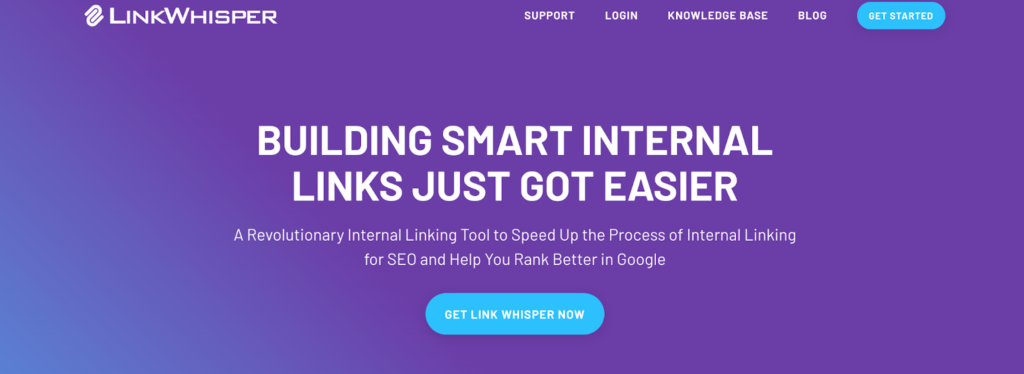
In this review and tutorial, I will show you how Link Whisper works, what benefits it can bring to your site, and how to use it effectively. I will also share my honest opinion on whether Link Whisper is worth the money or not.
What is Link Whisper?
Link Whisper is an internal linking plugin for WordPress that was created by Spencer Haws, a successful online entrepreneur and blogger. Spencer realized that internal linking was one of the most overlooked and underutilized SEO strategies, and he wanted to create a tool that would make it easier and faster for website owners.
Link Whisper uses natural language processing (NLP) to scan your content and find relevant internal link suggestions based on the context and meaning of your words. It also allows you to add, edit, or remove internal links with just a few clicks, saving you hours of manual work.
Link Whisper also provides you with useful reports and insights on your internal link structure, such as how many internal links each page has, how many orphaned pages (pages with no internal links) you have, how many broken links you have, and more. You can use these reports to identify and fix any issues or gaps in your internal linking strategy.
Link Whisper is compatible with most WordPress themes and plugins, including popular page builders like Elementor, Thrive Architect, Divi, Beaver Builder, and more. It also works with Gutenberg and Classic Editor.
Link Whisper is not a free plugin, but it offers a 30-day money-back guarantee if you are not satisfied with it. The pricing plans are based on the number of sites you want to use it on:
- Single Site License: $77/year
- 3 Site License: $107/year
- 10 Site License: $157/year
You can also get a lifetime license for a one-time payment of $347 for one site, $447 for three sites, or $647 for 10 sites.
If you want to try Link Whisper before buying it, you can use this link1 to get access to a free demo site where you can test all the features of the plugin.
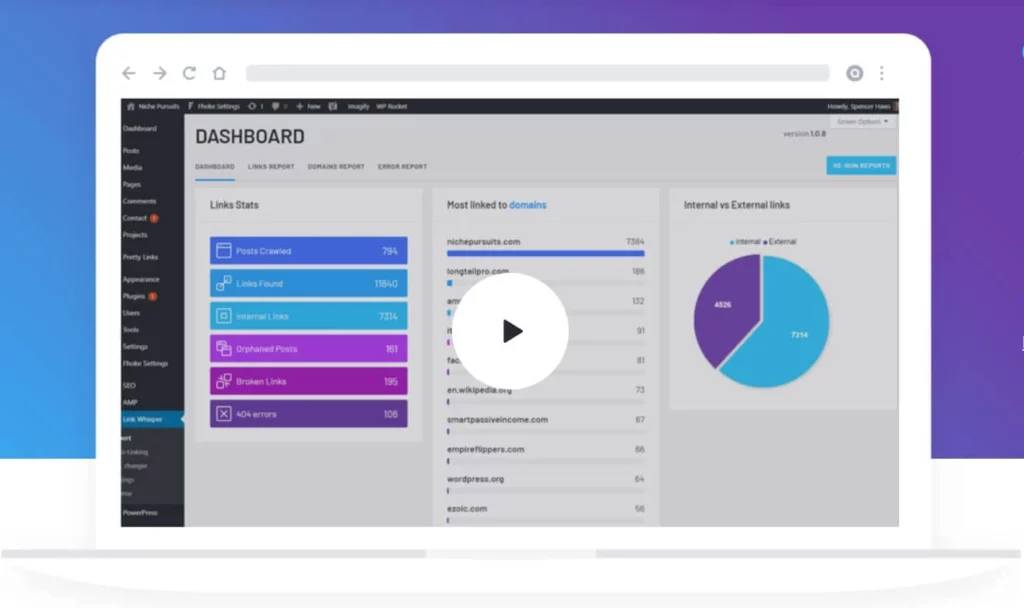
How to Install and Set Up Link Whisper
Installing Link Whisper is very easy. Once you purchase the plugin from the official website1, you will receive an email with your license key and a download link for the plugin file.
To install Link Whisper on your WordPress site, follow these steps:
- Go to Plugins > Add New in your WordPress dashboard.
- Click on Upload Plugin at the top of the page.
- Choose the plugin file that you downloaded from the email and click Install Now.
- After the installation is complete, click Activate Plugin.
- Go to Settings > Link Whisper in your WordPress dashboard.
- Enter your license key in the License Key field and click Activate License.
- You will see a message that says “License Activated” if everything went well.
Now you are ready to use Link Whisper on your site.
How to Use Link Whisper to Add Internal Links
One of the main features of Link Whisper is that it automatically suggests relevant internal links as you write or edit your posts or pages. To use this feature, follow these steps:
- Go to Posts > Add New or Pages > Add New in your WordPress dashboard.
- Write or edit your content as usual.
- Scroll down to the Link Whisper Suggestions box below the editor.
- You will see a list of internal link suggestions based on your content. Each suggestion shows the anchor text (the words that will be linked), the target URL (the page that will be linked to), and the relevance score (how relevant the link is to your content).
- You can click on the eye icon to preview the link, the edit icon to change the anchor text or the target URL, or the trash icon to delete the suggestion.
- To add a link, simply check the box next to the suggestion and click Add Links.
- You will see a confirmation message that says “Links Added Successfully”.
- You can also add links manually by clicking on the Add Links Manually button. This will open a pop-up window where you can search for any page on your site and choose the anchor text and the target URL.
You can also use Link Whisper to add internal links to your existing posts or pages. To do this, follow these steps:
- Go to Posts > All Posts or Pages > All Pages in your WordPress dashboard.
- Hover over the post or page that you want to add links to and click on Link Whisper.
- You will see a list of internal link suggestions based on your content, similar to the one you see when you create a new post or page.
- You can add, edit, or delete links as explained above.
How to Use Link Whisper to Manage and Optimize Your Internal Links
Another feature of Link Whisper is that it helps you manage and optimize your existing internal links with various reports and tools. To access these features, go to Reports > Link Whisper in your WordPress dashboard.
Here are some of the reports and tools that you can use:
- Dashboard: This shows you an overview of your internal link structure, such as how many posts and pages you have, how many internal links you have, how many orphaned pages you have, how many broken links you have, and more. You can also see a graph of your internal link growth over time.
- Inbound Internal Links: This shows you a list of all your posts and pages and how many internal links they have pointing to them. You can sort the list by title, URL, or number of links. You can also click on any post or page to see the details of each link, such as the anchor text, the source URL, and the relevance score. You can also edit or delete any link from here.
- Outbound Internal Links: This shows you a list of all your posts and pages and how many internal links they have pointing out to other pages on your site. You can sort the list by title, URL, or number of links. You can also click on any post or page to see the details of each link, such as the anchor text, the target URL, and the relevance score. You can also edit or delete any link from here.
- Orphaned Content: This shows you a list of all your posts and pages that have no internal links pointing to them. These are called orphaned pages because they are isolated from the rest of your site and hard for users and search engines to find. You can sort the list by title or URL. You can also click on any post or page to see a list of internal link suggestions that you can add to it.
- Broken Links: This shows you a list of all your internal links that are broken, meaning that they point to a page that does not exist or has been moved. Broken links are bad for your SEO and user experience because they create a dead end for your visitors. You can sort the list by source URL, target URL, or anchor text. You can also click on any link to edit or delete it.
Link Whisper Review: Pros and Cons
Link Whisper is a powerful and useful plugin that can help you improve your SEO and user experience with internal linking. But like any tool, it has its pros and cons. Here are some of them:
Pros
- It saves you time and hassle by automating and simplifying your internal linking process.
- It uses natural language processing to find relevant and contextual internal link suggestions based on your content.
- It allows you to add, edit, or delete internal links with just a few clicks.
- It provides you with useful reports and insights on your internal link structure and performance.
- It works with most WordPress themes and plugins, including popular page builders.
- It offers a 30-day money-back guarantee if you are not satisfied with it.
Cons
- It is not a free plugin, but it has reasonable pricing plans for different needs.
- It is not perfect in its link suggestions and relevance scores, but you can customize them to suit your preferences.
- It does not support external linking or backlink analysis, but it focuses on internal linking only.

Link Whisper Review: Is It Worth It?
In conclusion, Link Whisper is a great tool for anyone who wants to boost their SEO with internal linking. It makes internal linking easy and fast and provides you with valuable data and insights on your link structure and performance.
It is not a perfect tool, and it may not suit everyone’s needs or preferences, but it is definitely worth trying if you want to improve your site’s SEO and user experience.
If you are interested in Link Whisper, you can use this link to get a special discount on your purchase. You can also use this link to access a free demo site where you can test all the features of the plugin.
I hope you enjoyed this review and tutorial of Link Whisper. If you have any questions or comments, feel free to leave them below.